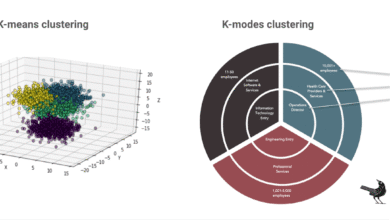A Comprehensive Guide to Google Ads Sitelink Assets

▼ Summary
– Sitelinks are additional links in Google Ads that direct users to specific pages on your website, enhancing ad visibility and user navigation.
– Sitelinks are optional and can be added to search and video campaigns, whereas headlines are mandatory for all ad types.
– For search ads, up to six sitelinks can appear on desktop and up to eight on mobile; for video ads, up to four sitelinks can be displayed.
– Sitelinks can be added at the account, campaign, or ad group level in Google Ads, and can be scheduled for specific time periods.
– Evaluating sitelink performance involves using asset reporting in Google Ads to track metrics like click-through rate (CTR) and conversion rate (CVR).
Are you looking to enhance the visibility of your Google Ads to attract more potential customers? Who wouldn’t want that?
One effective method to achieve this is by incorporating optional assets (previously known as extensions) into your campaigns.
Among these, sitelinks are one of the easiest and most beneficial assets to use.
Let’s delve into the workings of sitelinks and determine if they suit your advertising needs.
This guide will address:
- Understanding sitelinks in Google Ads
- Distinguishing sitelinks from ad headlines
- The maximum number of sitelinks you can use
- Adding sitelinks to Google Ads campaigns
- Evaluating the performance of sitelinks in Google Ads
- Deciding on the use of sitelinks in Google Ads
Understanding Sitelinks in Google Ads
When setting up a search or video campaign in Google Ads, you designate a final URL – the landing page for your advertisement.
Sometimes, you might want to direct users to various landing pages. For instance, an ecommerce retailer running a “Women’s Clothing” ad might also wish to highlight pages for “Pants,” “Shirts,” “Shoes,” and “Dresses.” Sitelinks allow you to feature links to all these different sections of your website within a single ad.
Sitelinks are additional links that can appear beneath your main ad text (in search) or beside your video ad. They enable users to navigate directly to specific pages on your website that might better meet their immediate needs.
Distinguishing Sitelinks from Ad Headlines
Sitelinks are optional; you can choose to add them to your ads, and even then, Google may or may not display them.
In contrast, headlines are mandatory. A search ad cannot be displayed without a headline.
Whether users click on your headline or a sitelink, you will be charged for that click. Remember, a click always directs users to your website. Other interactions, such as watching a video, are categorized as engagements and may be billed differently based on your campaign type.
Headlines are required for most Google Ads types: Search, Display, Demand Gen, Video, Performance Max, and App. However, sitelinks are only compatible with Search and Video campaigns.
The Maximum Number of Sitelinks You Can Use
The number of sitelinks you can display varies depending on the campaign type and device.
For search ads, you need at least two sitelinks. Up to six sitelinks can appear on desktop, and up to eight on mobile.
For video ads, at least two sitelinks are required, with a maximum display of four at a time.
You can add more sitelinks than the maximum number that can be displayed. Google’s algorithm will then select and number the sitelinks to show, based on what it determines will best help you achieve your campaign goals.
Adding Sitelinks to Your Google Ads Campaigns
In your Google Ads account, go to the left-hand menu and click on Assets. Then, click Assets again, and tap the blue + button. You’ll see that sitelinks are just one of many asset types available, such as callouts, images, prices, promotions, locations, etc.
Select “Sitelinks,” then choose whether you want to add sitelink assets at the account, campaign, or ad group level. Keep this hierarchy in mind. If you set up sitelinks at the account level, they could potentially show with all your campaigns, even new ones you create in the future.
Setting up sitelinks at the campaign level often provides a good balance between control and efficiency.
Another useful feature of sitelinks is the ability to schedule them for specific time periods. This is particularly helpful for highlighting a temporary offer or event in conjunction with other assets like promotion assets.
Evaluating the Performance of Sitelinks in Google Ads
To assess how your sitelinks are performing, check your asset reporting in Google Ads on the same “Assets” screen where you add new assets.
Look for your sitelink assets (you can select the Sitelink filter at the top of the screen), and use the Segment by Click type option. This will show you exactly where users are clicking when your sitelink appears – on the sitelink itself or the ad headline. You can also observe how metrics like CTR and CVR change when sitelinks are displayed versus not displayed.
Google recently updated its platform to allow different Responsive Search Ad headlines to appear as sitelinks, pointing back to your final URL. This means that even if you don’t actively create many sitelinks, Google might generate some for you through this feature or via automatically-created assets.
Deciding on the Use of Sitelinks in Google Ads
Here are some reasons why you should consider using sitelinks in Google Ads:
- Adding sitelinks doesn’t incur any additional costs. You are only charged the standard cost-per-click if someone clicks on one of your sitelinks.
- The main advantage of sitelink assets is that they make your ad more prominent. A larger ad is more likely to attract the attention of potential customers, increasing the chances of them clicking and visiting your website.
Since they don’t negatively impact performance and add no extra cost, I generally recommend that all businesses utilize sitelink assets.
Aim to include at least four to six sitelinks per campaign for both search and video efforts.
(Source: Search Engine Land)