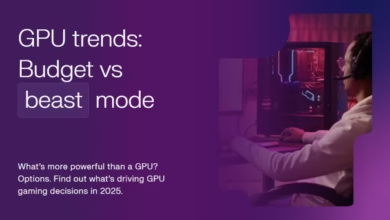Play Steam Games on Your Phone: A Beginner’s Guide
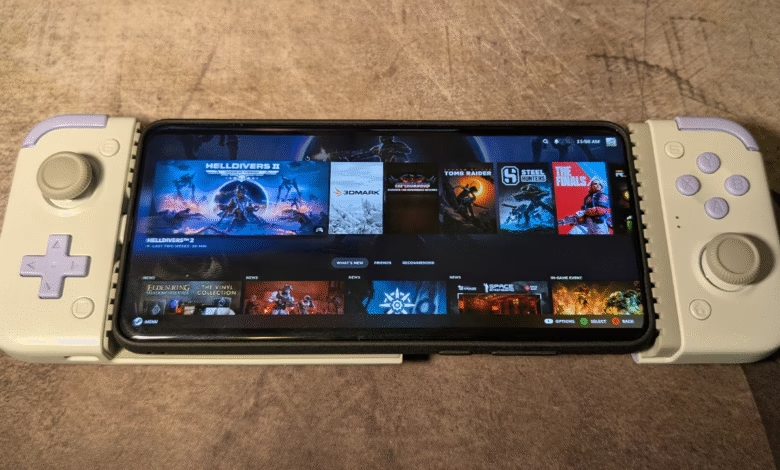
▼ Summary
– Many Steam users have large backlogs of unplayed games and may consider playing them on their phones, similar to the portable Steam Deck experience.
– Steam Link allows playing Steam games on your phone by streaming from a host PC, requiring a fast internet connection and optionally a controller for better gameplay.
– Nvidia GeForce Now streams Steam games to your phone without needing a gaming PC, but requires a Steam account, the GeForce Now app, and a stable 15Mbps+ internet connection.
– Setting up Steam Link involves enabling Remote Play on your PC, connecting via the Steam Link app on your phone, and using a PIN for authentication.
– Alternative cloud gaming services like Boosteroid, Shadow, and Amazon Luna offer additional ways to access Steam or other game libraries on your phone.
Playing Steam games on your phone is easier than you might think, offering a convenient way to tackle your gaming backlog from anywhere. Whether you’re commuting, lounging on the couch, or just prefer mobile gaming, several methods let you access your Steam library without being tied to a desktop. From official solutions like Steam Link to cloud-based services such as Nvidia GeForce Now, there’s an option to fit different needs and setups.
What You’ll Need
Steam Link requires a host PC with Steam installed and a stable internet connection. Games must be installed on the PC, but you can manage your library remotely. While touch controls work, a Bluetooth controller significantly improves gameplay.
For Nvidia GeForce Now, you don’t need a gaming PC, just a Steam account with compatible games and the GeForce Now app. A minimum 15Mbps connection ensures smooth streaming. Android users need 1GB RAM and Android 7.0+, while iPhone users require iOS 15.4 or later. Like Steam Link, a controller enhances the experience.
Setting Up Steam Link
- Enable Remote Play on your PC by opening Steam, navigating to Settings > Remote Play, and toggling the feature on.
- Once configured, future sessions skip the PIN step, letting you jump straight into your library.
- Using GeForce Now : Open the GeForce Now app and sign in with your Nvidia account.
Alternative Solutions
Beyond Steam Link and GeForce Now, services like Boosteroid and Shadow let you stream games from a virtual PC. While Amazon Luna doesn’t support Steam, it integrates with GOG, Ubisoft, Epic, and EA libraries.
As smartphone hardware advances, future possibilities include running SteamOS or Windows for ARM directly on devices, unlocking even more flexibility. For now, these streaming options provide a solid way to enjoy your favorite PC games on the go.
Whether you prefer local streaming or cloud gaming, there’s no shortage of ways to bring your Steam library to your phone. With the right setup, your gaming sessions no longer need to be confined to a desk.
(Source: IGN)