Master Microsoft Excel: Beginner’s Guide to Formulas & More
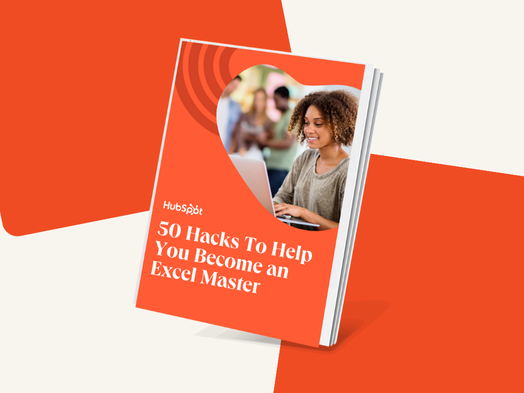
▼ Summary
– Microsoft Excel is an essential business tool for data management, visualization, and calculations, with basic skills now expected on resumes.
– The article provides numerous Excel tips, including inserting rows, autofill, filters, sorting, and removing duplicates to enhance efficiency.
– Advanced functions like pivot tables, VLOOKUP, and INDEX MATCH are covered for complex data analysis and combining datasets.
– Formulas, conditional formatting, and data visualization techniques help users perform calculations and create effective charts and graphs.
– Mastering Excel can improve productivity and data-driven decision-making across various business functions like marketing and sales.
Mastering Microsoft Excel has become a fundamental expectation in today’s data-driven professional landscape, especially in fields like marketing where tracking growth rates, content performance, and ROI is essential. While many users can perform basic tasks like adding columns or entering numbers, truly leveraging Excel’s capabilities requires a deeper understanding of its tools and functions. This guide walks through essential features, formulas, and techniques that can transform how you handle data, analyze metrics, and present insights.
Excel is a powerful spreadsheet application used widely for data management, visualization, and complex calculations. To get started, ensure your system meets the requirements, then download and install Microsoft 365. On a Mac, for instance, you can find Excel in Launchpad or the Applications folder.
When working with spreadsheets, you’ll often need to insert multiple rows or columns. Instead of doing this one by one, highlight the number of existing rows or columns you wish to add, right-click, and choose “Insert.” This saves considerable time and effort.
The Autofill feature is another huge time-saver, allowing you to quickly populate adjacent cells with data, series, or formulas. Select your source cells, locate the fill handle at the bottom-right corner, and drag or double-click to extend the data.
For managing large datasets, filters are indispensable. They let you view only the rows that meet specific criteria. Click the Data tab, select “Filter,” and use the dropdown arrows in column headers to sort or hide data as needed. For example, you could filter a list to show only entries from a certain category.
Sorting helps organize lists alphabetically or numerically. Select your data, go to the Data tab, and choose the sort direction. The “A to Z” button sorts in ascending order, while “Z to A” sorts in reverse.
Duplicate entries can clutter your data. Use Remove Duplicates under the Data tab to clean your dataset. You can remove duplicates within a single column or across entire rows based on specific criteria.
Paste Special offers advanced pasting options, including the ability to transpose data from rows to columns (or vice versa). Copy your selection, right-click the target cell, choose Paste Special, and select Transpose. This avoids manual re-entry and reduces errors.
When data in one cell needs splitting, such as separating full names into first and last, Text to Columns is the tool for the job. Select the column, go to Data > Text to Columns, and choose between Delimited (using characters like commas or spaces) or Fixed Width.
The Format Painter (paintbrush icon) copies formatting from one cell to others, maintaining consistency without repetitive manual formatting.
Learning keyboard shortcuts can dramatically speed up your workflow. For example:
- Create a new workbook: Ctrl-N (PC) or Command-N (Mac)
- Select entire row: Shift-Space
- Insert hyperlink: Ctrl-K (PC) or Command-K (Mac)
Excel formulas begin with an equals sign (=). Basic arithmetic uses operators like +, -, *, /, and ^ for exponents. Use parentheses to control calculation order. Built-in functions like =SUM(), =AVERAGE(), and =COUNT() help perform common calculations efficiently.
Conditional Formatting changes cell appearance based on their values. Highlight your data range, select Conditional Formatting from the Home tab, and set rules to automatically color-code cells meeting certain conditions.
Dollar signs ($) in formulas create absolute references, locking specific rows or columns so they don’t change when copied. For example, =$A$1 always refers to cell A1, even if the formula is moved.
Combine text from different cells using the & operator. To merge first and last names with a space, use =A2&” “&B2.
Pivot Tables summarize and analyze data without altering the original dataset. Insert a Pivot Table via the Insert tab, then drag fields to Rows, Columns, or Values to organize and calculate data meaningfully.
IF functions evaluate conditions and return results based on whether they are true or false. The syntax is =IF(logicaltest, valueiftrue, valueif_false). For example, =IF(A2>B2, “Over Budget”, “OK”) helps track overspending.
COUNTIF tallies how many times a specific value appears: =COUNTIF(range, criteria). SUMIF adds cells meeting certain criteria: =SUMIF(sumrange, criteriarange, criteria).
VLOOKUP merges data from different sheets based on a common column. The formula =VLOOKUP(lookupvalue, tablearray, column_index, FALSE) searches for a value and returns corresponding data from another column.
For more flexibility, INDEX MATCH can look up values in any direction and is often faster with large datasets. The formula =INDEX(returnrange, MATCH(lookupvalue, lookup_range, 0)) is a powerful alternative to VLOOKUP.
Finally, data visualization turns numbers into understandable charts. Select your data, go to Insert > Charts, and choose the best type, bar, pie, or line, to communicate trends and comparisons effectively.
Excel is an invaluable tool for improving efficiency, uncovering insights, and supporting business growth across departments. Investing time to learn its features pays off in enhanced productivity and clearer data storytelling.
(Source: Hubspot)




