Master Visual Intelligence on Your iPhone
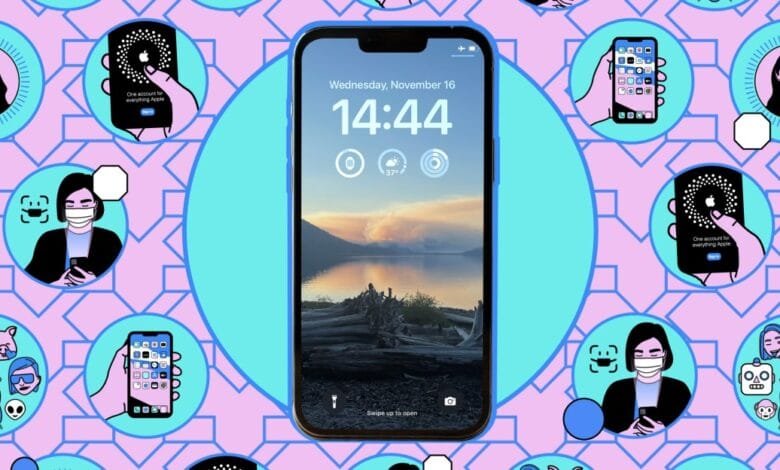
▼ Summary
– Apple’s latest update introduces Visual Intelligence, a tool that uses the iPhone’s camera to identify and provide information about objects and places.
– iPhone 16 users can activate Visual Intelligence with the Camera Control button, while other models can use the Action Button, Lockscreen, or Control Center.
– Additional features include an “Ask” option for ChatGPT queries and a “Search” function for Google search results related to the captured image.
One of the standout features of Apple’s latest update is Visual Intelligence, a tool that leverages your iPhone’s camera to identify and provide information about the world around you.
Imagine taking a picture of a pizza restaurant and instantly knowing its opening hours, or pointing your camera at a plant to learn its name and care instructions. If you’re familiar with Google Lens, you’ll understand the concept.
However, this feature is not universally available. It requires specific iPhone models and iOS versions: iOS 18.2 on iPhone 16, iPhone 16 Plus, iPhone 16 Pro, or iPhone 16 Pro Max; iOS 18.3 on iPhone 16E; or iOS 18.4 on iPhone 15 Pro and iPhone 15 Pro Max. Additionally, Apple Intelligence must be enabled in the Settings menu under Apple Intelligence & Siri.
Launching Visual Intelligence
For those with an iPhone 16 equipped with a Camera Control button on the right side, simply hold this button to activate the camera and Visual Intelligence.
Owners of iPhone 16E, iPhone 15 Pro, or iPhone 15 Pro Max have several options to access Visual Intelligence:
- Action Button: Customize the Action Button to launch Visual Intelligence by navigating to Settings, tapping the button, and swiping to find Visual Intelligence.
- Lockscreen: With the phone locked, press and hold the lockscreen, select Customize > Lock Screen. Remove an existing shortcut and add Visual Intelligence.
- Control Center: Swipe down from the top-right corner of the display. If the Visual Intelligence shortcut is missing, add it by tapping the plus (+) symbol in the top left and selecting Add a Control.
Using Visual Intelligence
Visual Intelligence offers a multitude of functionalities. It usually identifies and responds to whatever you show it, so experimenting can yield fascinating results.
- Identify Animals and Plants: Point your camera at an animal or plant, and Visual Intelligence will recognize and name it. Tapping the name provides further details.
- Interact with Businesses: Aim your camera at a business, and Visual Intelligence labels it at the top of the screen. Tapping the label reveals options such as viewing opening times, ordering a delivery, checking the menu, or booking a reservation. Additional details like calling the business or visiting their website are available by tapping the three dots.
- Scan Text: Capture text in view by tapping the large circle at the bottom of the screen. Options to Summarize, Translate, or Read Aloud the text will appear.
- Take Action on Text: Recognized text may prompt actions like calling phone numbers, adding calendar events, messaging email addresses, or looking up flight information.
There are two additional features accessible via onscreen buttons when Visual Intelligence is active:
- Ask: This feature opens a ChatGPT prompt box, allowing you to ask questions about the object, solve problems, or get recipe suggestions based on the image.
- Search: Tapping this brings up a list of Google search results for the captured image, useful for online shopping or identifying items like actors or car models from photos.
(Source: The Verge)