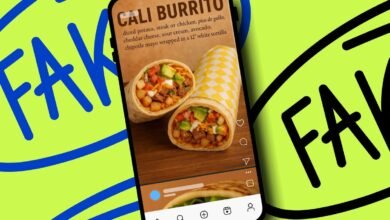My New Favorite Photoshop AI Tool Merges Images Instantly

▼ Summary
– Photoshop’s new AI Harmonize feature creates natural-looking composites by automatically adjusting lighting and shadows between layered images.
– The tool significantly reduces compositing time but can be addictive due to its impressive results and dopamine-inducing workflow.
– While generally effective, Harmonize still produces minor artifacts like fringing and resolution loss upon close inspection.
– The feature works best when combining images with compatible perspectives but handles some viewpoint mismatches reasonably well.
– Harmonize is accessible through the Photoshop beta program via the Creative Cloud app’s Beta tab.
Discovering the Photoshop beta’s new Harmonize feature feels like unlocking a creative superpower for anyone working with digital composites. This tool promises to revolutionize how we blend images by automatically adjusting lighting and shadows to create seamless integrations. While it isn’t flawless, the speed and quality it delivers make it an indispensable addition to any designer’s toolkit.
To try Harmonize yourself, you’ll need to install the Photoshop beta through the Creative Cloud application. Navigate to the Apps section, select the Beta tab, and proceed with the installation. Once set up, you can start experimenting right away.
My first test involved placing an Echo Dot Max onto a kitchen counter photo. The initial composite looked unnatural due to mismatched lighting, but clicking the Harmonize button transformed it almost magically. The tool generated multiple versions, allowing me to pick the most convincing result. It’s genuinely hard to resist running more images through it just to see the improvements.
While Harmonize excels at blending elements, it isn’t perfect. Zooming in reveals minor artifacts like slight fringing or resolution loss in some cases. However, for most projects, these issues are negligible compared to the time saved.
Let’s walk through several practical examples to see Harmonize in action.
First, I placed my car onto a 3D printer build plate. The original images had starkly different lighting, but Harmonize softened the shadows and created a cohesive, though still noticeably composite, image.
Next, I positioned a 3D-printed Baby Yoda on a hotel room desk. The tool masterfully adjusted the cool shelf lighting to match the warm ambient light of the room, even replicating reflections and shadows realistically.
Revisiting a previous project, I composited a drone-shot self-portrait into a farm scene. Harmonize altered the arm shadows to fit the new environment, demonstrating its understanding of light sources.
For a more dramatic test, I superimposed myself onto the iconic Vasquez Rocks. The feature extended shadows naturally, though minor imperfections appeared around the shoes. Still, the overall effect was impressive.
In a more practical application, I placed a camera photographed under LED lights onto a warmer table setting. The before-and-after difference was stark, the Harmonize version looked far more integrated and market-ready.
Another experiment involved placing a DJI Neo drone inside a disassembled 3D printer. The AI recognized the drone was airborne and generated appropriate floating shadows, adding to the scene’s believability.
Finally, I composited a 3D-printed dragon and a WALL-E model into a neighborhood street. Initially, the models looked pasted on, but after Harmonize, they appeared as natural elements of the environment. The dragon resembled a statue, and WALL-E looked right at home.
Harmonize represents a significant leap forward for Photoshop. It drastically cuts down manual editing time, though it may tempt users to overindulge. While not yet perfect, its current capabilities are astounding, and future updates will likely refine it further.
Many are already wondering if a video version of Harmonize is on the horizon. For now, this tool sets a new standard for AI-assisted compositing, blending creativity with efficiency in ways we’ve only dreamed of.
(Source: ZDNET)